Well, the Samsung Galaxy Tab A9 Kids Edition makes it that much easier for you! With its range of parental controls and child-friendly features, it provides peace of mind while allowing kids to engage in a secure digital environment.
Safety first
Do you ever worry about giving your child access to the digital world, unsure of what they are consuming online? With the Galaxy Tab A9 Kids Edition, this anxiety becomes a thing of the past as its features are tailored to foster learning and exploration in a safe environment.
Samsung Kids App allows you to create personalised child profiles and effortlessly track their usage. Now, you can stay informed with detailed usage reports, gaining insights into what activities and content your child is engaging in. Equipped with secure browsing capabilities, the app ensures that your children can navigate the internet safely, accessing only age-appropriate content. Additionally, you also have the ability to grant access to specific apps and contacts, further enhancing their digital experience while maintaining your peace of mind.
Perfectly balanced, as all things should be
Empowering parents with advanced parental control features , the Galaxy Tab A9 Kids Edition also offers a seamless solution for parents to manage and monitor their children’s online experiences.
With the Samsung Kids App, parents can now effectively regulate screen time by setting limits on daily playtime or even bedtime. This fosters a healthy balance between digital engagement and offline activities, encouraging children to enjoy watching their favourite cartoons while also engaging in fun adventures away from digital devices.
Set It Up
Setting up parental controls is a breeze with the Galaxy Tab A9 Kids Edition. Here’s how:

Step 1: At Samsung Kids, click on the three dots on top right and open Parental Controls. You’ll be prompted to key in or set up the guardian’s PIN to securely manages access (your child will not be able to leave the curated digital space and/or download any new apps without your authorisation).
Step 2: Create your child’s profile. Key in their name, birthday, and you can also insert their photo.
Step 3: Set daily playtime limits to manage screen time effectively.
Step 4: Grant access to selected content and apps
Step 5: That’s it! Now you’re ready to safely supervise your child’s digital experience.
So, what are you waiting for? Get your Galaxy Tab A9 Kids Edition, the ultimate companion for safe digital adventures now!
To purchase the Galaxy Tab A9 Kids Edition, visit: https://www.samsung.com/my/tablets/galaxy-tab-a9/buy/